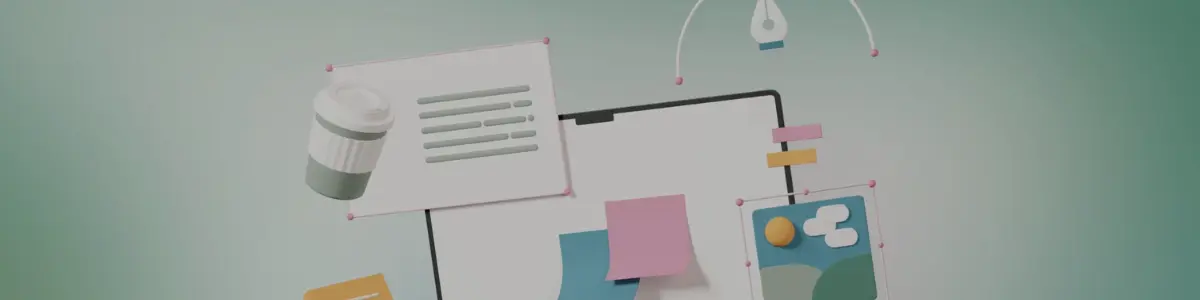
Online Computer Keyboard Testing Tool
If you want to check every key on your keyboard, try the LGA Keyboard Tester: a free, easy, and fast tool to test your keyboard online. It helps you see if every button works the way it should. We built this tool for users who want to find faulty keys, test new keyboards, and fix typing issues quickly.
In this section, we’ll see how simple it is to run a keyboard test using our free tool. You don’t need any setup or app; just open it and start pressing keys.
Here’s how to do it:
It’s a fast and reliable computer keyboard tester that works on all devices: laptops, desktops, and tablets.
So, start your computer keyboard test online now!
In this section, we’ll talk about when people use our online keyboard testing tool. Whether you’re buying a new keyboard or fixing an old one, this tool saves time.
Common uses include:
Many users also run it as a Google Keyboard test to ensure all inputs register properly.
In this section, we’ll explore why users love our keyboard checker online. I built it to be fast, clean, and accurate: a real keyboard utility test for everyone.
Main Features:
You can also share this keyboard tester with friends who want to check keyboard keys online instantly.
In this section, we’ll explain how you can add our keyboard inspector to your website. It’s perfect for tech blogs, laptop stores, or repair services. You can easily embed the keyboard tester with a small HTML code.
And, yes, your users will then be able to check the keyboard online right on your page, no redirects, no software.
Steps:
So, guys, what are you waiting for? Grab the embed option below and add this keyboard checker online to your own site!
In this section, we want to share why people trust our computer keyboard test more than others. We created it to help users like me who just needed a clean, working tester.
People love it because:
Over time, it has become one of the most trusted keyboard testers worldwide for both home and professional users.
In this section, we’ll check which keyboards are supported. The LGA Keyboard Tester works for nearly all models and designs.
Supported types include:
Go ahead, test your keyboard now and see every working key light up green!
In this section, we’ll see how our computer keyboard checker supports every major keyboard brand without any setup.
Popular supported brands include:
No matter what brand you own, our keyboard tester online will detect all your keys correctly.
In this section, we’ll confirm that our keyboard input tester works on every device and operating system.
Supported systems include:
So, no matter where you run your keyboard press test, it’ll perform perfectly.
In this section, I’ll list some common issues people face during their keyboard test and how to fix them.
After fixing, you can test keyboard keys online again instantly.
So guys, that’s all about our LGA Keyboard Tester: a simple and free way to check every key on your keyboard in real time. We made this tool to help you test, find, and fix typing issues without any hassle. It works on all devices and supports every keyboard type, brand, and system.
If you ever face any errors while using it or embedding it on your website, just drop a comment or contact us through email. Our team will check it and try to fix the issue for you in real time.
Here are some of the most commonly asked questions related to keyboard testers online:
A keyboard input test helps you see how your keyboard sends signals when you type. Our keyboard input tester shows each key press on screen so you can know if the key is working. It helps you find keys that don’t respond or type the wrong letters.
To check the keyboard online, open the LGA Keyboard Tester on your browser. Press each key and watch if it lights up on screen. If a key doesn’t show, it might be stuck or damaged. This tool makes it easy to test laptop keys without installing anything.
A notebook keyboard tester is used to test all keys on small laptops or notebooks. You can see every key press in real time and find keys that don’t respond. It helps notebook users fix typing problems fast.
If you use Windows, our Windows test keys help you check the Windows button and shortcuts. You can press keys like Alt, Ctrl, and Windows to see if they respond correctly. This tool works on all Windows versions and browsers.
A keyboard switch tester helps you check how each key switch feels and reacts. It’s great for mechanical keyboard users who want to test click sounds or pressure. You can see which switches are smooth or sticky.
Yes, our site also works as an online laptop keyboard tester. You can test your full laptop keyboard with just one click. It shows all pressed keys instantly and helps you find any faulty buttons. It’s safe, free, and works without any software.
Doing a laptop keyboard test online is easy with our tool. Just open LGA Keyboard Tester, and press each key one by one. You’ll see every working key light up on the screen. It’s the simplest way to check your laptop keyboard at home.
A Google keyboard test means testing your keyboard through your browser. You can do it easily with our tool on Chrome or any other browser. It helps you see which keys work and which don’t. You don’t need to download or sign up; it’s all done online.
You can add it easily! Just copy the embed code we give and paste it into your website’s HTML. The tester will appear right away and work on all browsers. It fits any screen size and lets your visitors check their keyboard keys online.
The tester only checks if each key works; it can’t test key pressure, sound, or switch feel. Some special keys may not show because of browser limits. It also depends on your keyboard connection. If a key doesn’t light up, refresh the page and try again.

